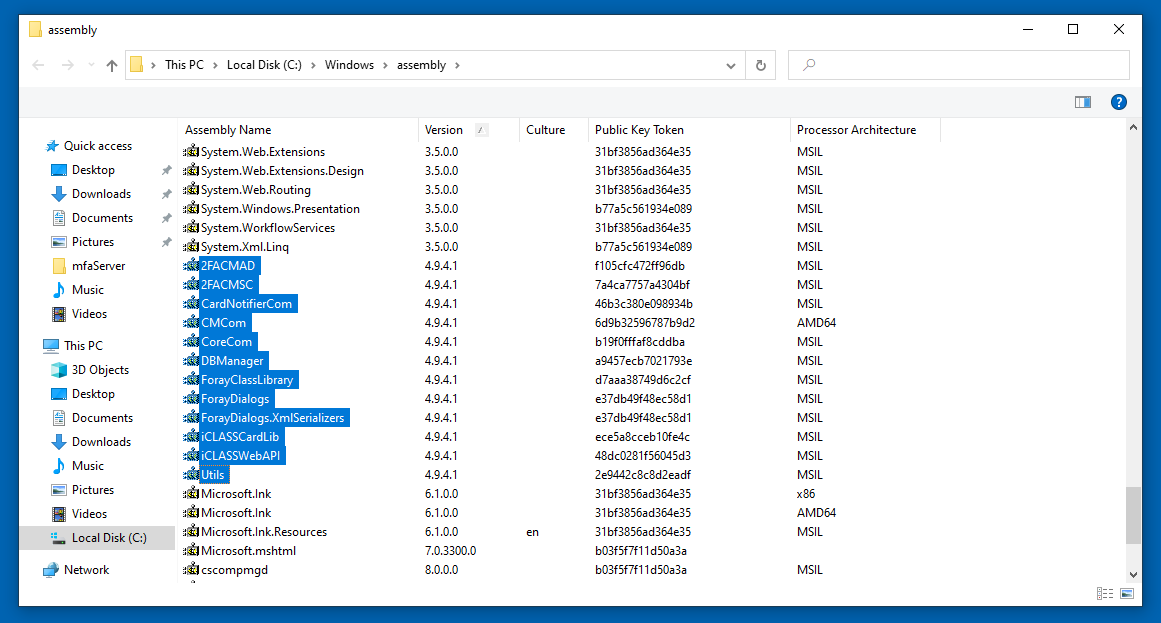Using UninstallScriptsV2
To uninstall the RapidIdentity MFA Desktop Client using UninstallScriptsV2, first download the .zip file and unpack it into a
C:\Tempdirectory.Note
If a
C:\Tempdirectory does not already exist, it will need to be created.Set ExecutionPolicy to
Unrestricted, then run the uninstaller in either CMD or Powershell format from an elevated console.Note
Make sure ExecutionPolicy is set back to
Restrictedonce the script has run.Verify the success of the uninstall.
Note
You should see the assemblies being removed. If they are not being removed, ensure that
gacutil.exeexists inC:\Tempand that you are running from an elevated prompt.Run
AppWiz.cplto verify the client has been removed.To check on assemblies, run the
Assemblycommand from the Run prompt or through any elevated prompt. After a fresh install, the assembly files should match the version of the client you have installed.