Hideez Key Configuration
RapidIdentity Client offers you several options to manage and configure your Hideez Key. In order to step through these features, follow these steps to get to the Manage Bluetooth menu:
Click on the blue Home icon in the top-left corner of RapidIdentity Client.
From the Main Menu, click on Authentication Methods.
Click on Manage Bluetooth.
You should now see the Manage Bluetooth screen below.
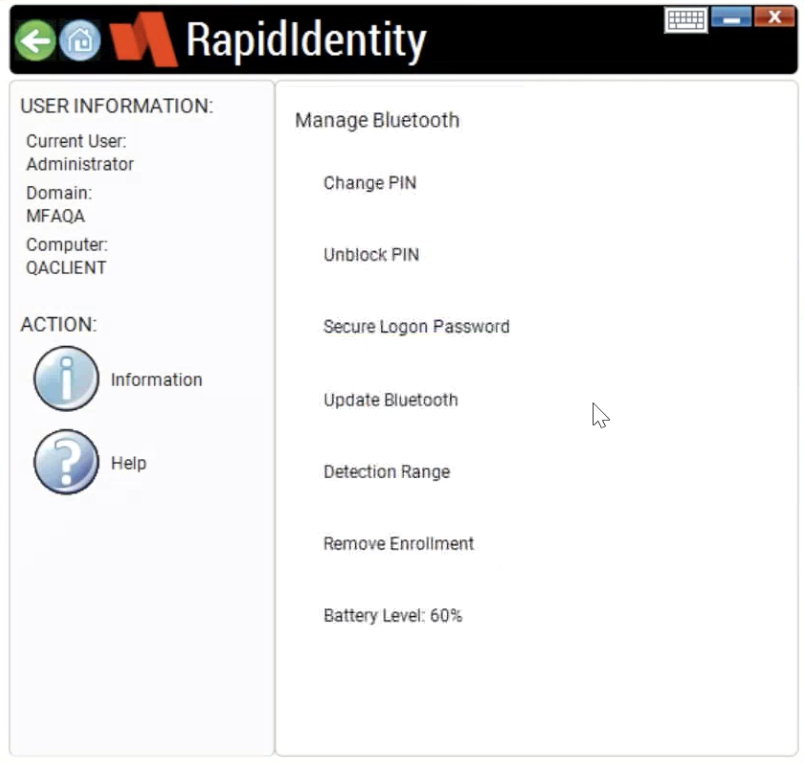
Let's go through each of the menu items and see what they do.
The Detection Range menu allows you to see the strength of the Bluetooth signal between RapidIdentity Client and your Hideez Key. It also allows you to set thresholds, based on the percentage of the signal strength, to lock and unlock your computer.