Uninstalling RapidIdentity MFA Windows Client
Note
These are the instructions for the RapidIdentity MFA Windows Client Installation for those customers that still use it for 2FA. If you are looking for the RapidIdentity Windows Client that authenticates into our RapidIdentity product, here is the link for that documentation.
RapidIdentity MFA Windows Client is uninstalled through the Windows Control Panel and uninstalls in a similar manner to other Windows applications; however, care should be taken to ensure secured authentication passwords are recovered.
Important
To restore logon passwords, navigate to Main Menu | Authentication Methods | Manage Contactless Settings | Restore Login Password.
If other users have secured their logon password on a standalone system, those users must restore their passwords prior to uninstalling or an administrator must reset their password on their behalf following the uninstallation process.
Additionally, in Windows 7 64-bit and higher, there are two separate RapidIdentity MFA Windows Client applications installed during installation that appear in the Uninstall or Change Programs list. These installations are ONE Client and 2FA ONE Server 3.0 Client-Side Components.
Uninstalling RapidIdentity MFA Windows Client also uninstalls RapidIdentity Server 3.0 Client-Side Components.
Follow these ten steps to uninstall RapidIdentity MFA Windows Client:
The exact view on the screen will vary slightly based on the operating system.
Navigate to the Control Panel and select Programs.
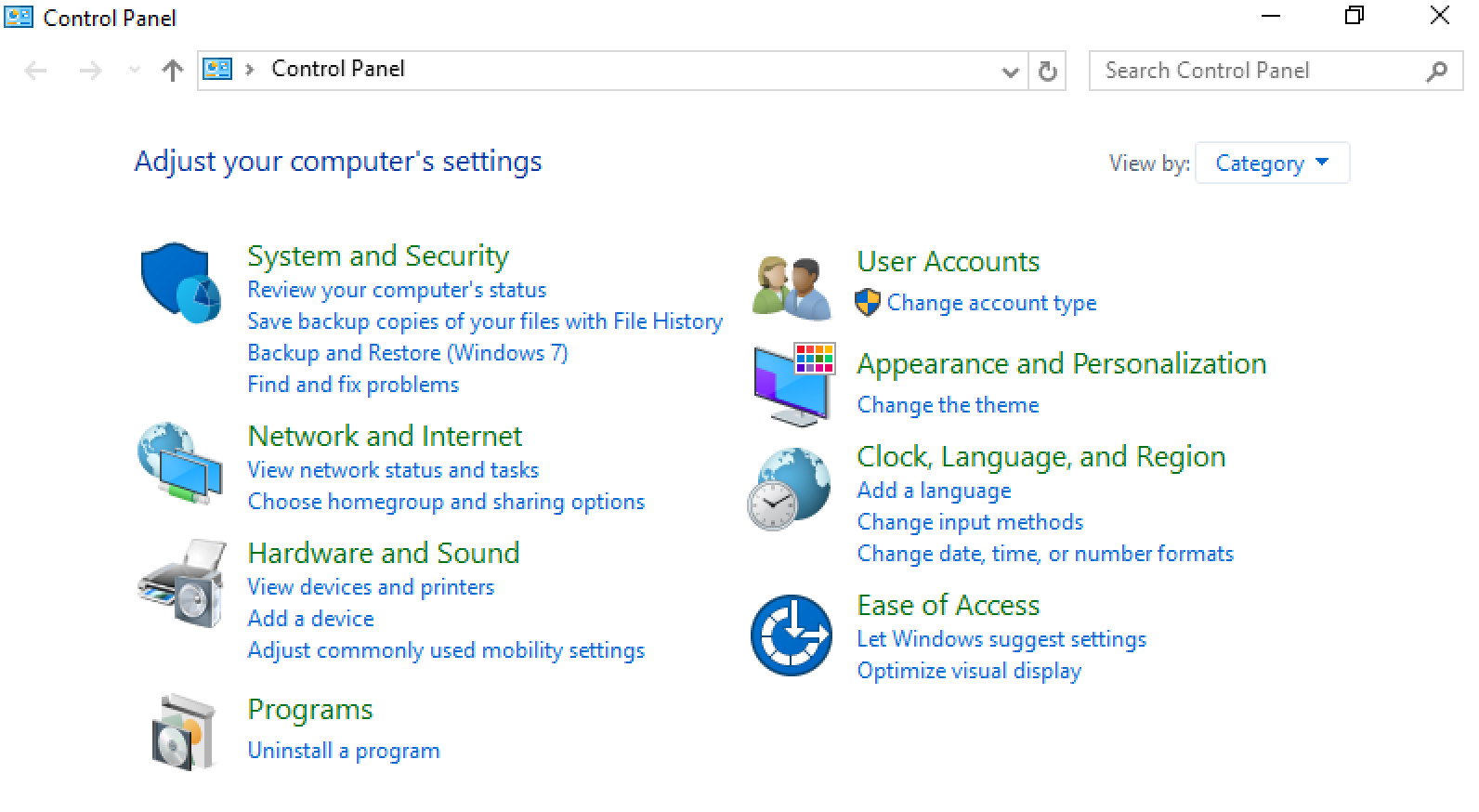
Click Uninstall a program.
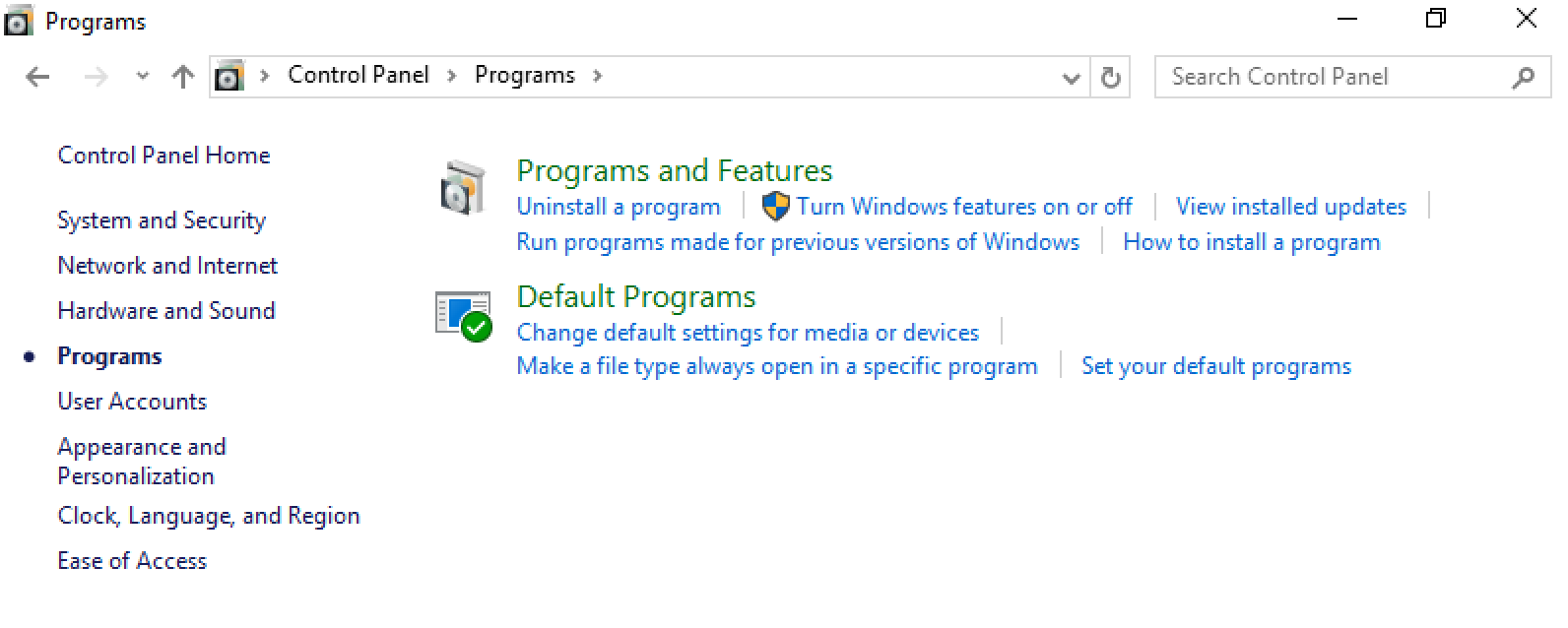
Double-click ONE Client. If using Windows 7 64- bit or higher it will be necessary to uninstall the ONE Client and ONE Server Client-Side Components.
Click Yes to confirm the uninstall process.
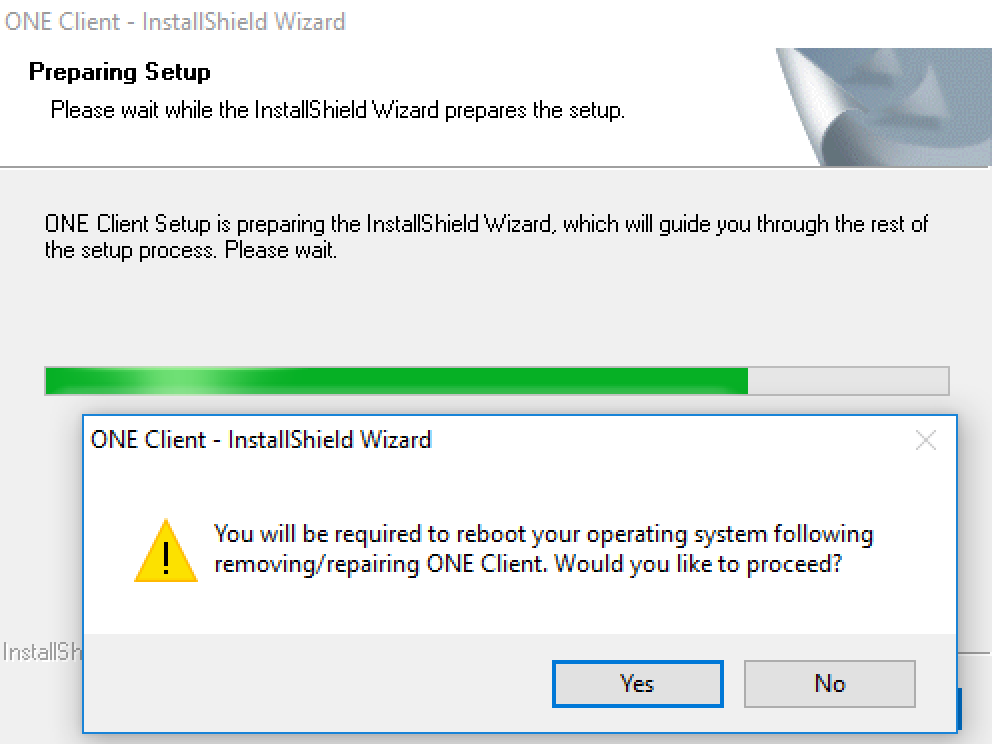
Click Yes to proceed.
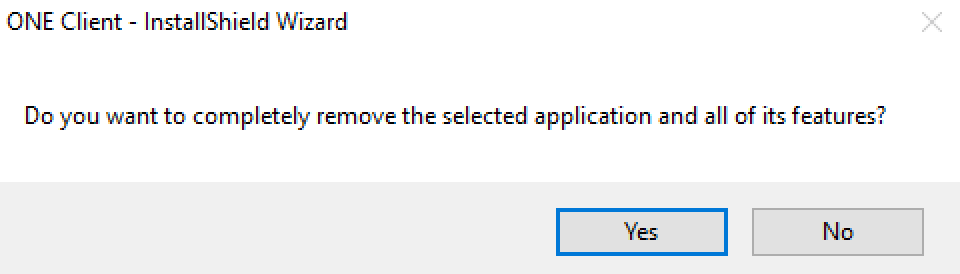
A pop-up will be displayed informing you to restore any secured logon passwords. Click Yes to proceed.
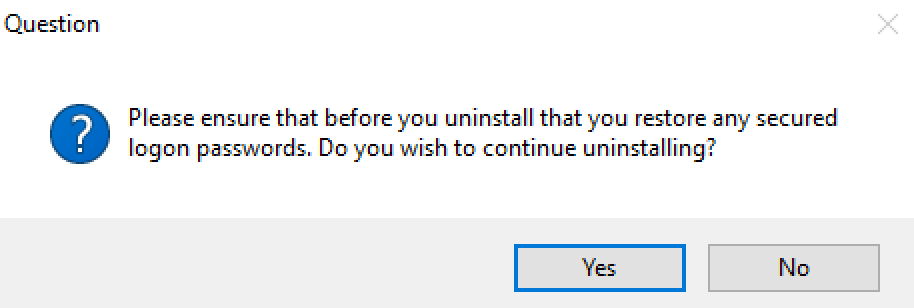
Once the process is complete, click Finish.
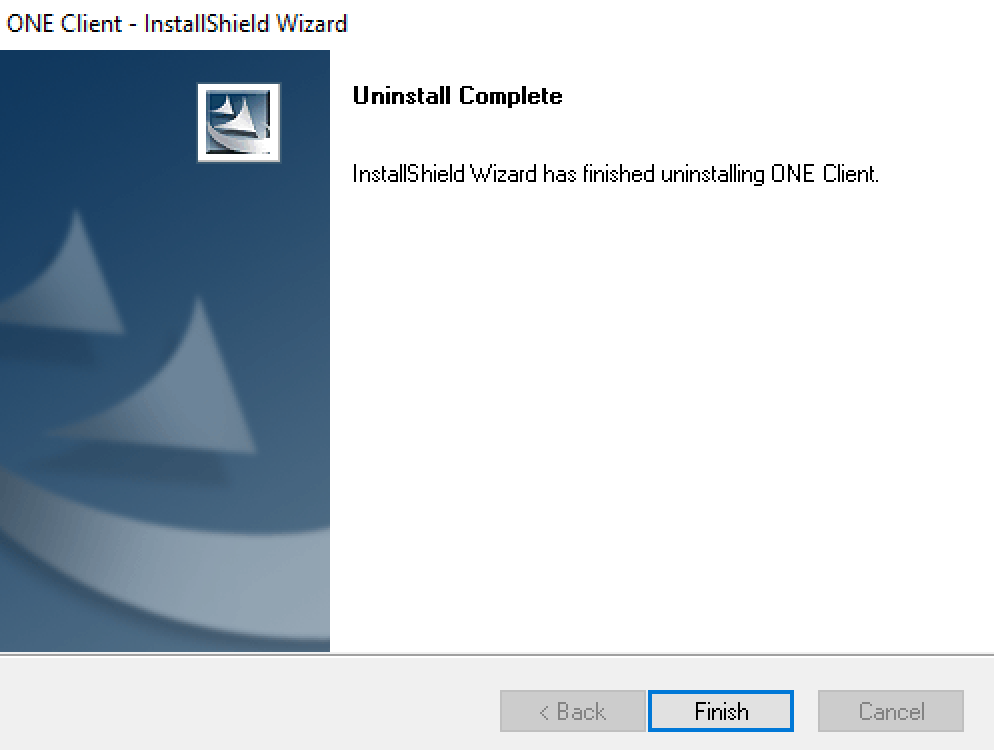
If your environment contains the RapidIdentity Server Client-Side Components, repeat the process to uninstall.
Restart the workstation if the restart did not occur automatically.