Lookup
Lookup enables administrators to locate existing policies and also define global policies specific to a Domain, OU, or Computer.
From the Computer Policies menu, administrators can access the FQDN of the Domain, OU or Computer to create a policy or click on the directory lookup tool to browse to the AD object.
To verify whether a policy exists for a specific FQDN, type the FQDN and click Lookup.
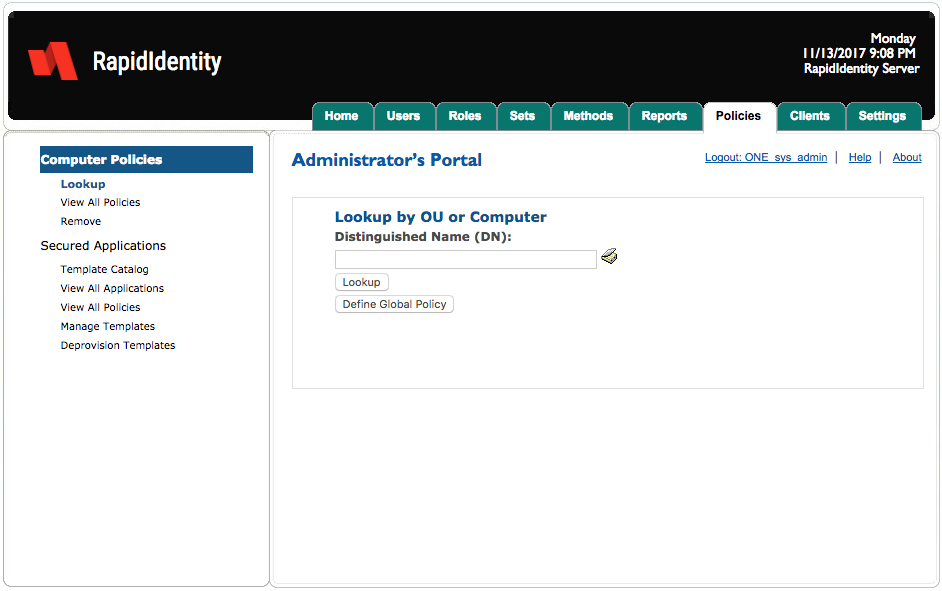
The query results display. In this example, no policies exist. Administrators can choose to add a policy by clicking Add.
A pop-up window appears allowing administrators to define a global policy.
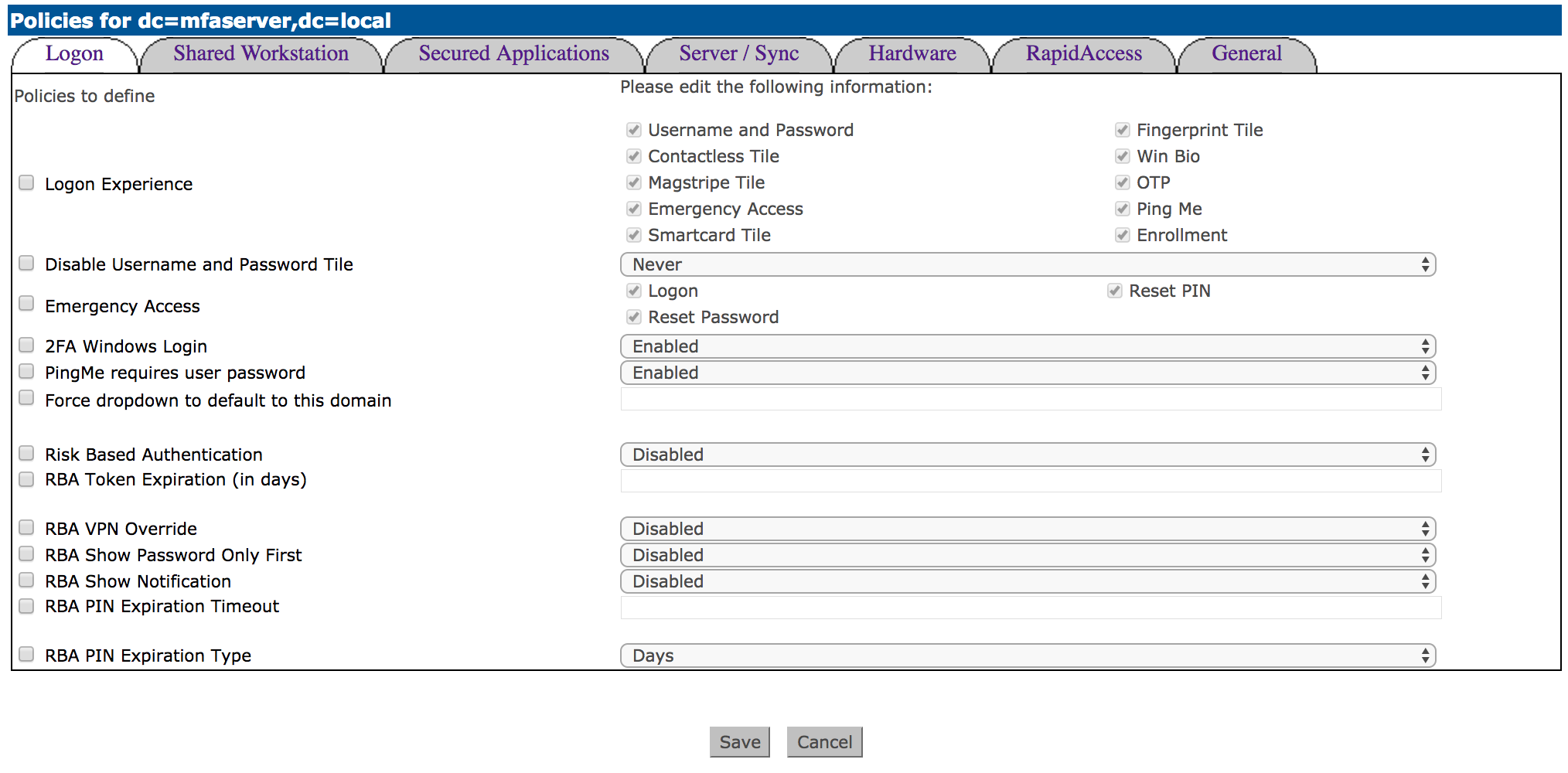
After defining the policy click Save or Cancel to discard.
When selecting a Domain, OU, or computer with the Directory Lookup tool, administrators must first identify the object in the left panel, then select it in the right panel and click OK. If a policy is already defined for the computer, the defined policy will be displayed as described in the following step.
Unchecking a policy will only prevent that policy from being applied in the future, it will not revert any policies already applied to a machine or OU