Update Bluetooth
If, for some reason, the access token for your Hideez Key's gets removed, you can update it using the Update Bluetooth menu. The process is similar to the process we followed after pairing our Hideez Key the first time. To fix any token issues you may encounter, click on Update Bluetooth. You should see the list of Bluetooth devices paired with RapidIdentity Client.
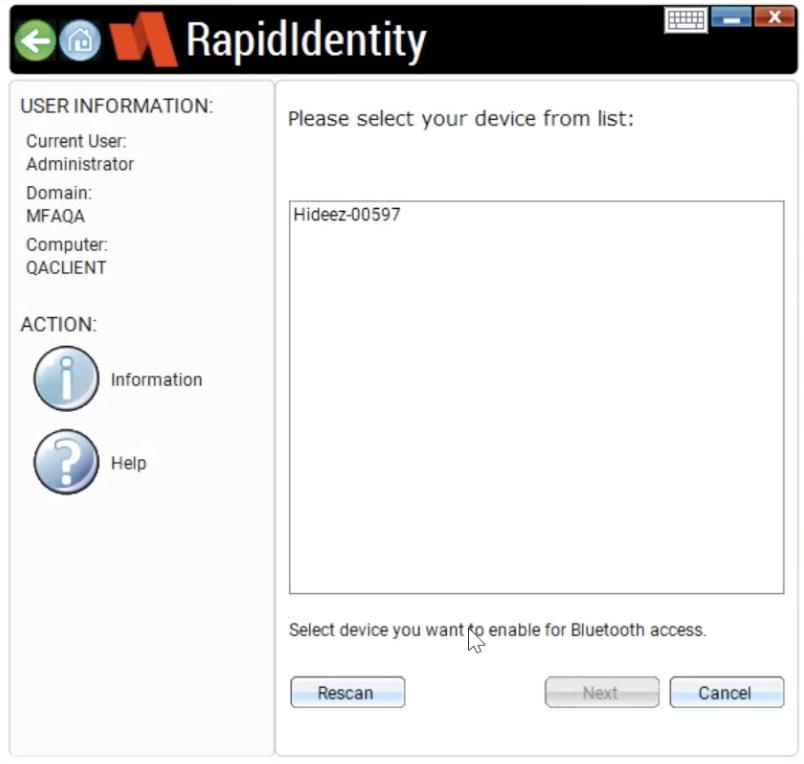
Select your Hideez Key from the list and click the Next button. RapidIdentity will again verify the configuration and signal strength of your Hideez Key and then ask you to enter a new PIN.
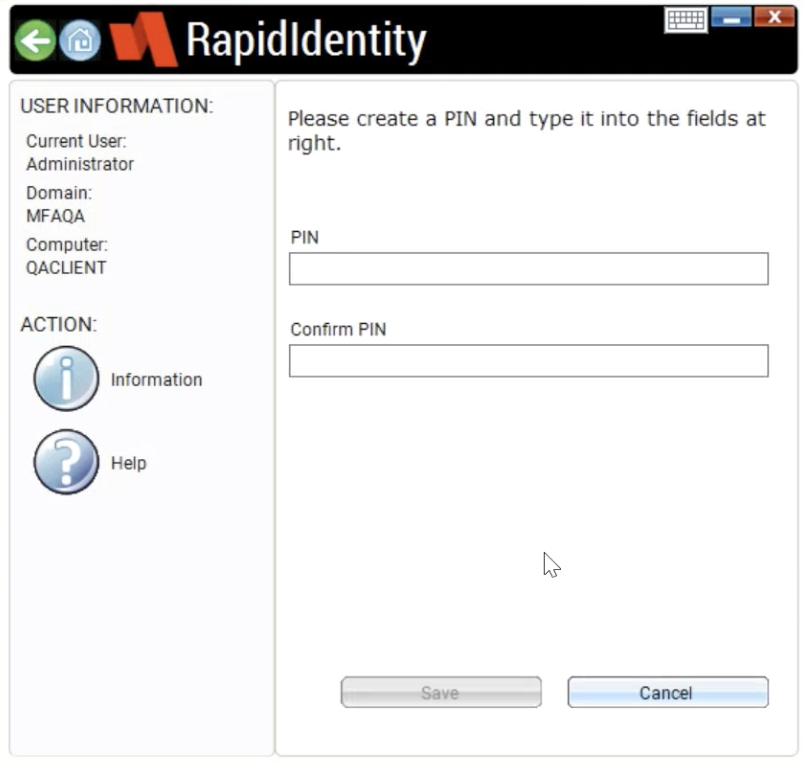
Enter and confirm your PIN and click on the Save button. You will see a warning message to let you know that registering another Hideez Key will unregister your current device. Click on the Yes button to continue.
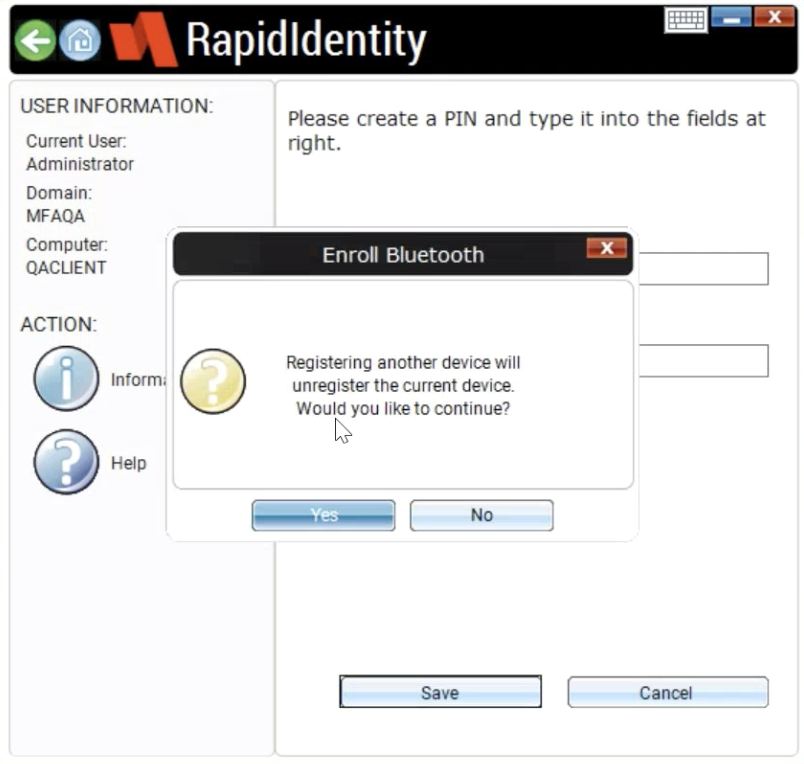
At this point, your Hideez Key has been updated and is ready to use.