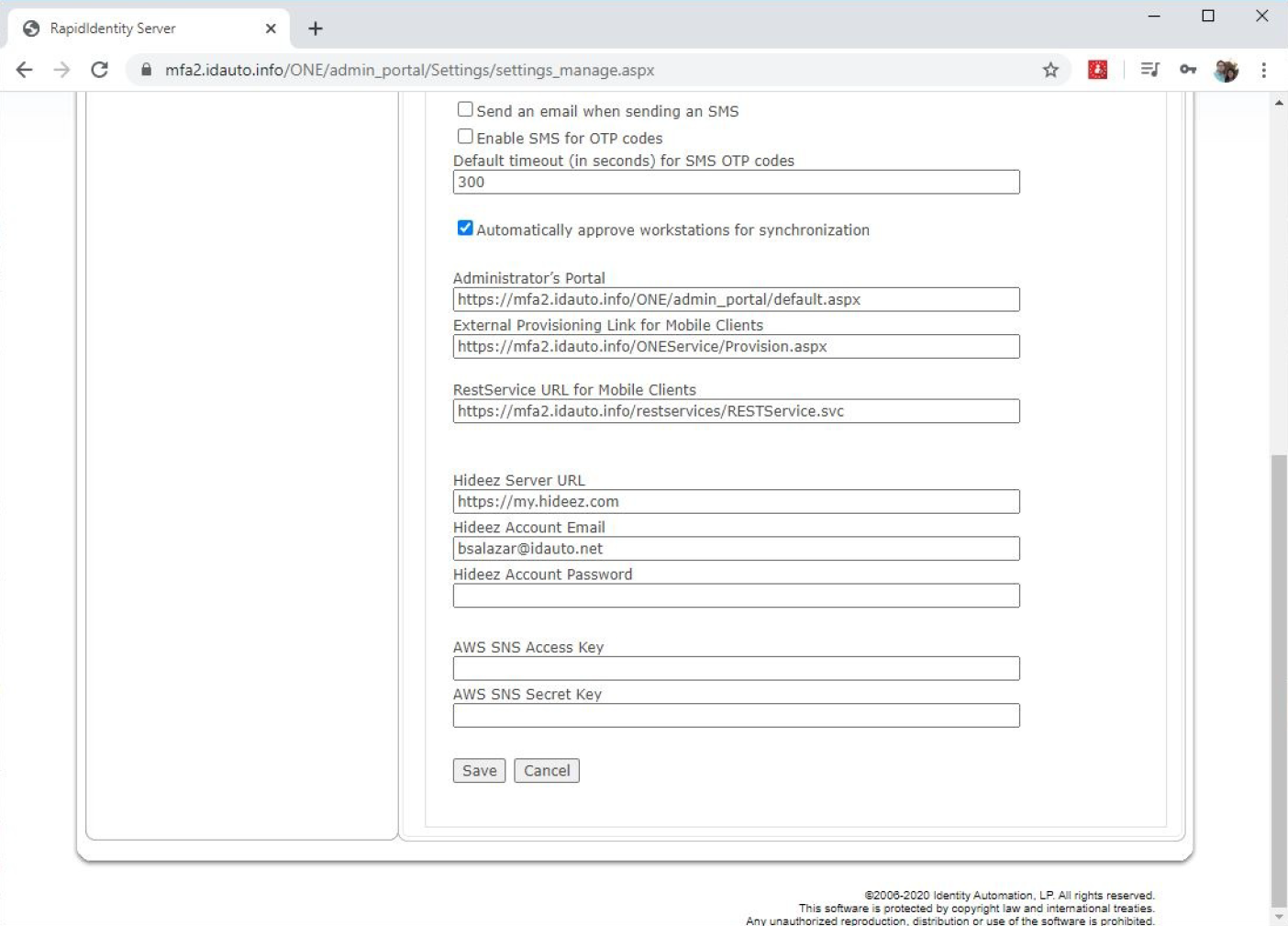Configure Server
Create a policy that contains Bluetooth as an available method of authentication for your Primary Access Workflow.
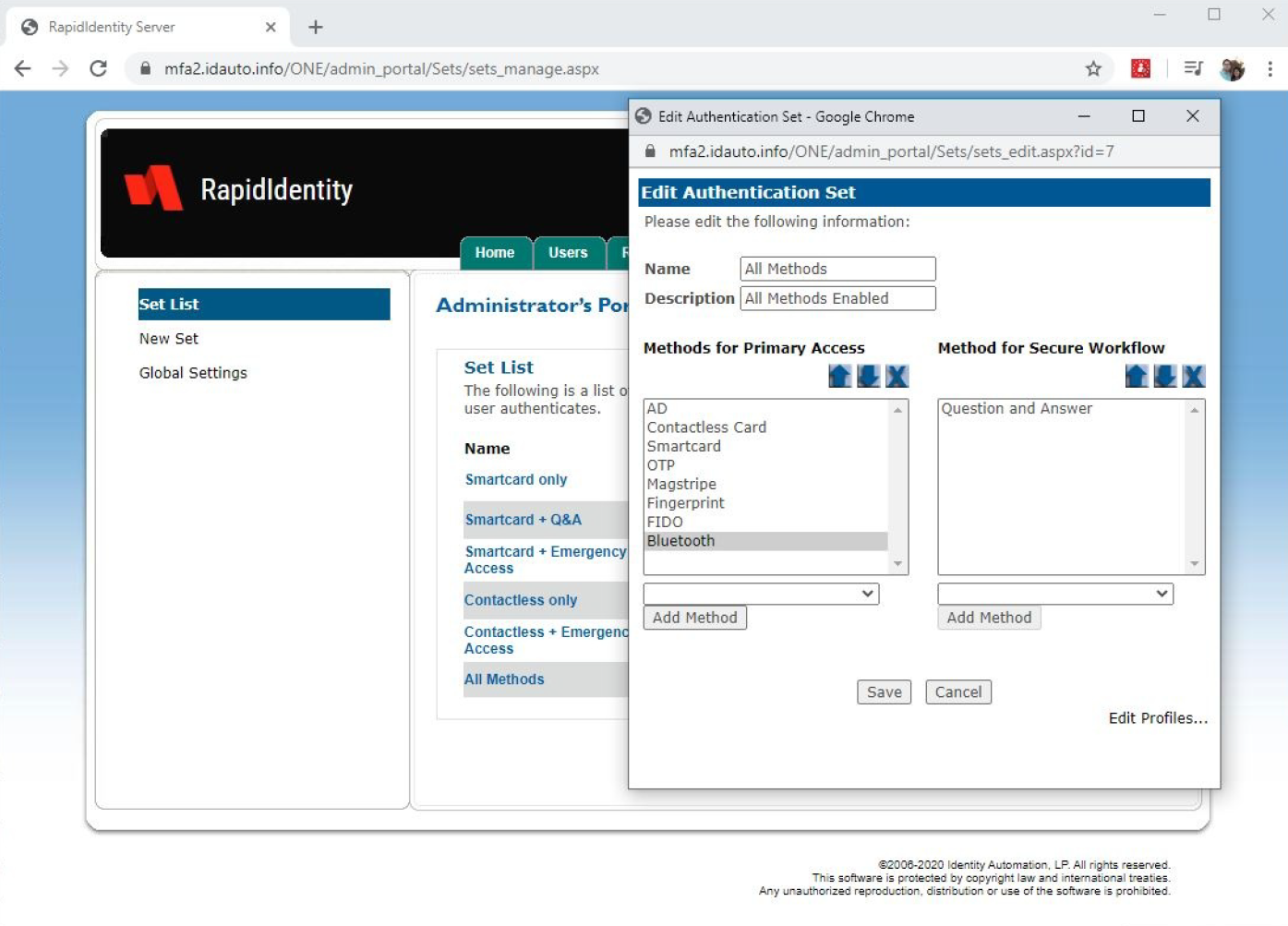
Assign the Authentication Set that includes the Bluetooth authentication method for the intended user.
Update the GlobalDefault policy under the Hardware tab to enable the Bluetooth Device Config section.
Populate the Bluetooth Device Config input text box with
hideezkey:500;10.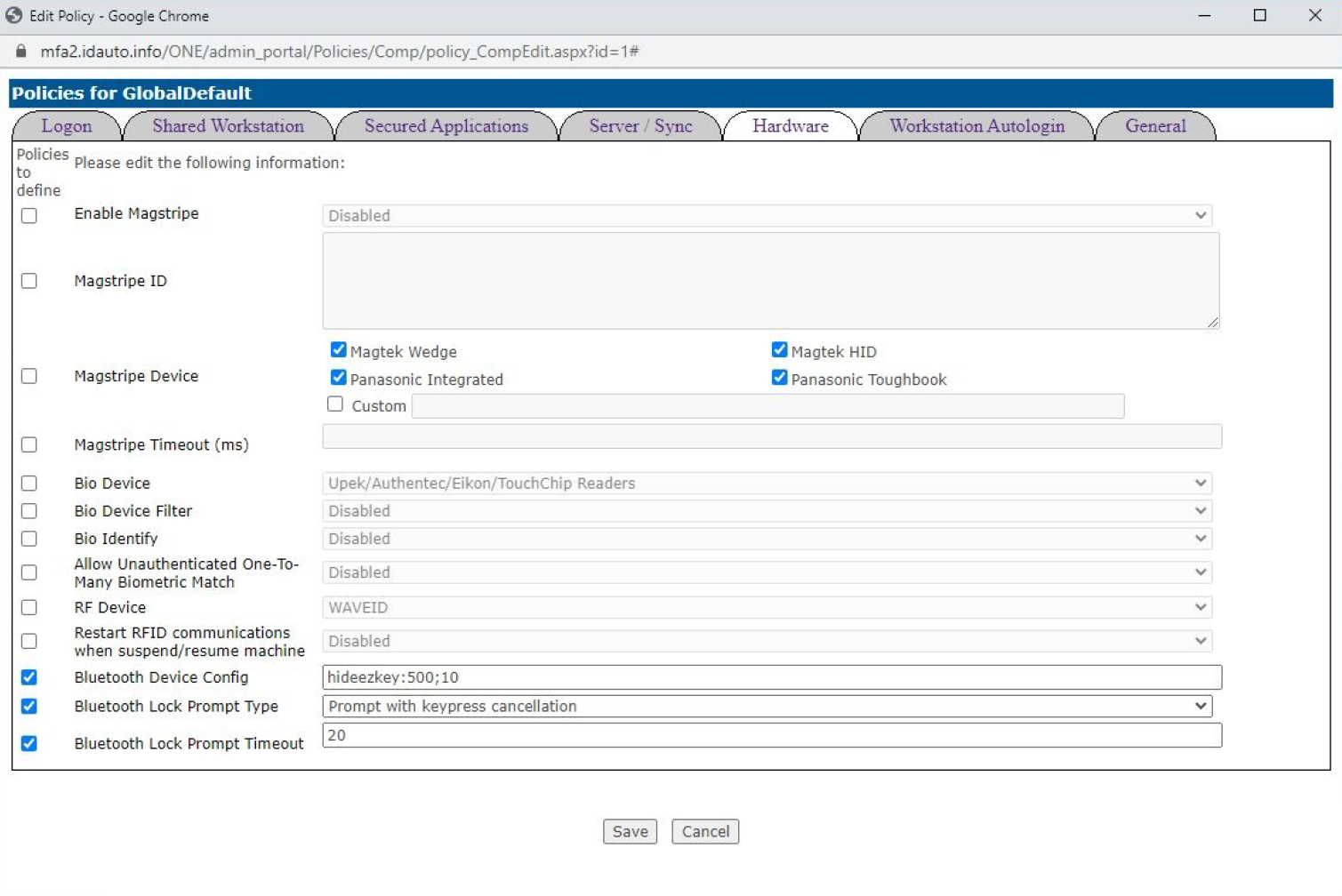
Note
The
hideezkey:500;10format significes the<device>:<polling time>;<polling sample size>of your preferred configuration. The device will be polled every 500 milliseconds, and if 10 of the polls average to the upper or lower defined limits, an event will be triggered. The action events of Lock/Unlock can be further customized using the Bluetooth Lock Prompt Type dropdown.Populate the Hideez Account Email and Hideez Account Password under the Settings tab. It is recommended to leave the Hideez Server URL as the default value of
https://my.hideez.comunless instructed to do otherwise.Save the updated settings.