Post Installation Procedure for RapidIdentity Service Account
Post Installation Procedure for RapidIdentity Service Account
Reminder
As stated previously in the Core Infrastructure Post-Installation Procedures section of this installation guide, the domain service account procedure can be skipped if the environment is not using PKI or smart cards.
Open Active Directory Users and Computers in the configured domain controller. In this example, the domain controller is MFAServer.local.
In the Managed Service Accounts OU, right-click and select New | User.
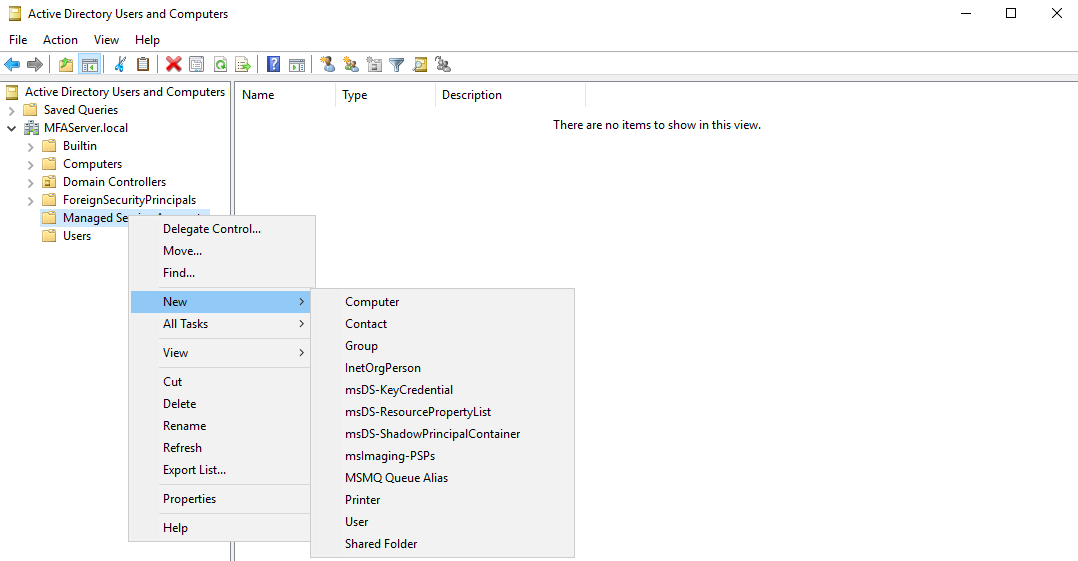
Enter the First name as RapidIdentityServer, the Last name as ServiceAccount, and the User logon name as RISSA.
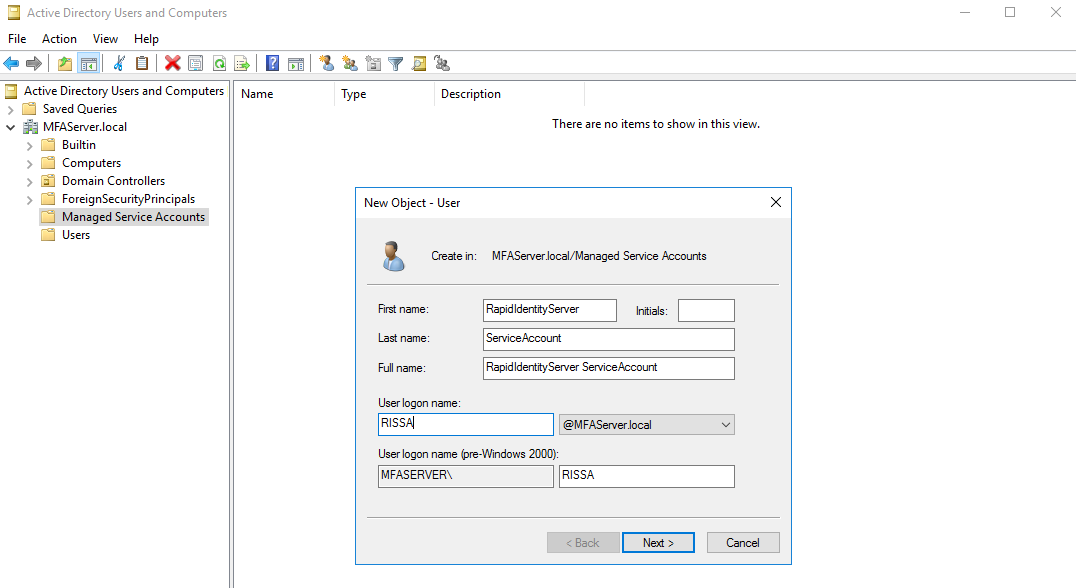
Click Next.
Enter and confirm a password to comply with the organization’s policy.
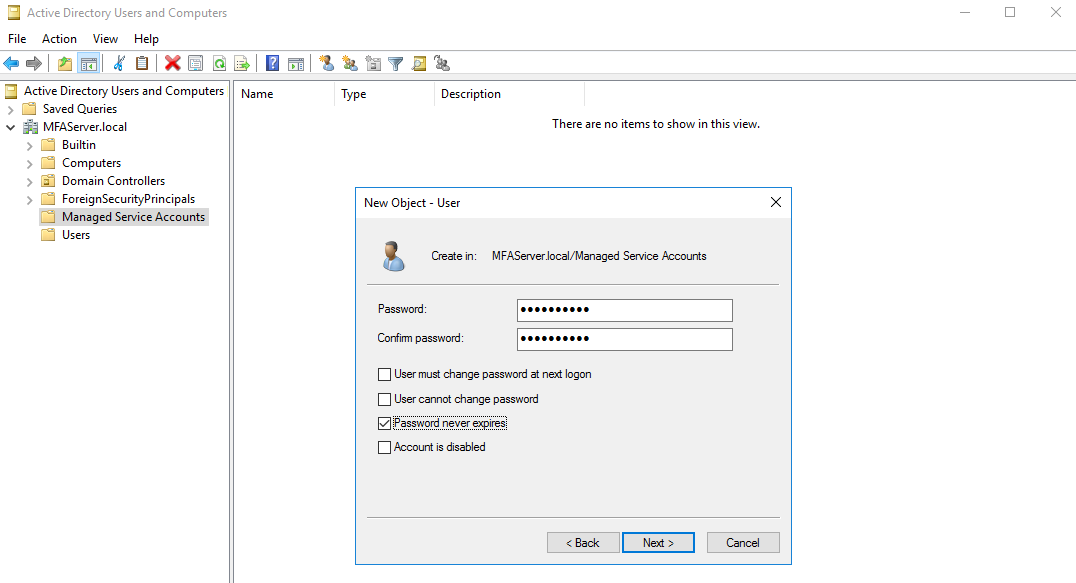
Verify that the only checkbox check is the Password never expires. Click Next and then click Finish.
Right-click the Managed Service Account created in the previous step and select Add to a group.
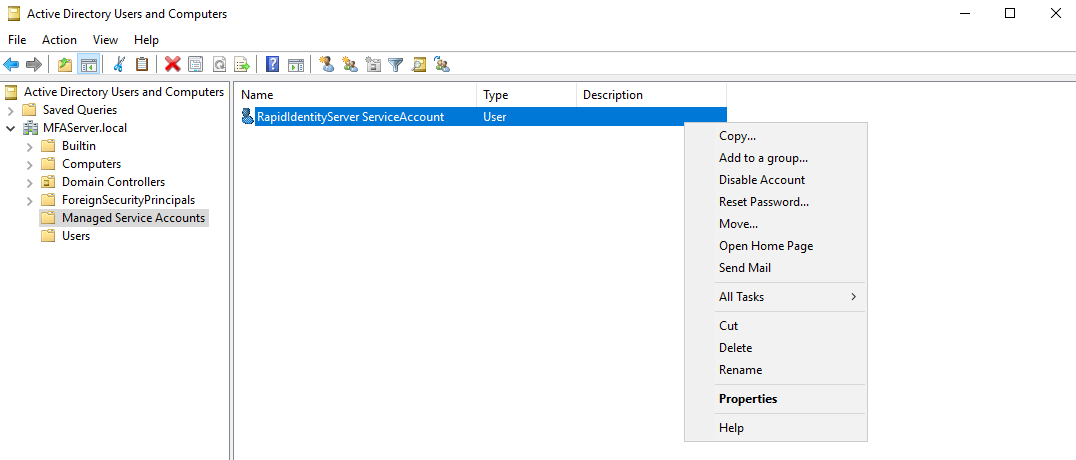
Type Server Operators and click OK.
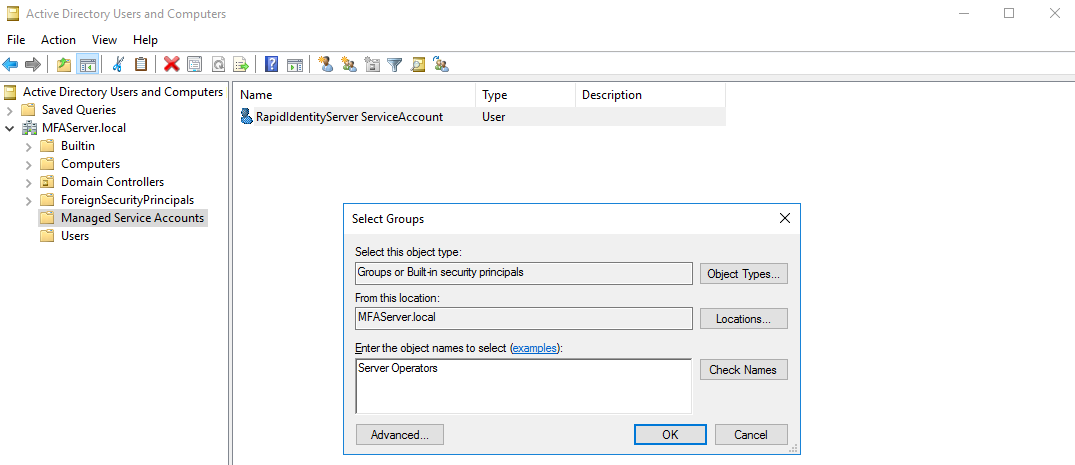
A dialog box will open to confirm success. Click OK.
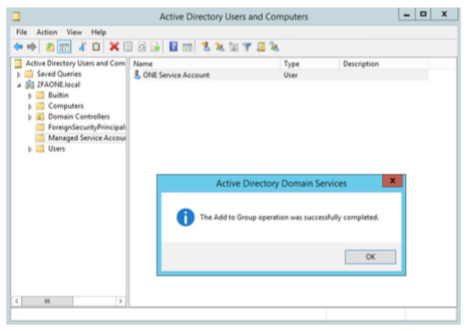
Exit Active Directory Users and Computers. Confirm that the RISSA Service Account is able to log on to the MFA Server.
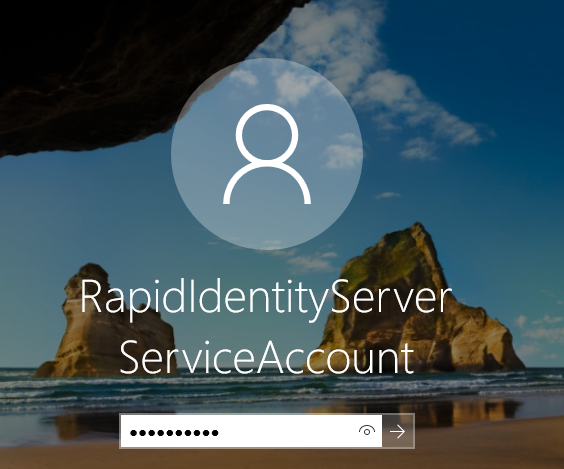
After a successful authentication, logout and use any desired administrator account to complete the installation.