Dell System Windows Registry Settings
In order to enable RapidIdentity MFA Client on a Dell system with Self-Encrypting Drives (SEDs), a subset of native registry files must first be removed. Before removing the registry entry, the value will be exported and saved as a backup.
Follow the steps to edit the Windows Registry:
From the Dell machine, open regedit.exe:
Click Start
Type regedit.exe
Press the Enter key
If prompted, click Yes to allow changes to the machine.
Navigate to the following directory: Computer\HKEY_LOCAL_MACHINE_\SOFTWARE\Microsoft WIndows\CurrentVersion\Authentication\Credential Provider.
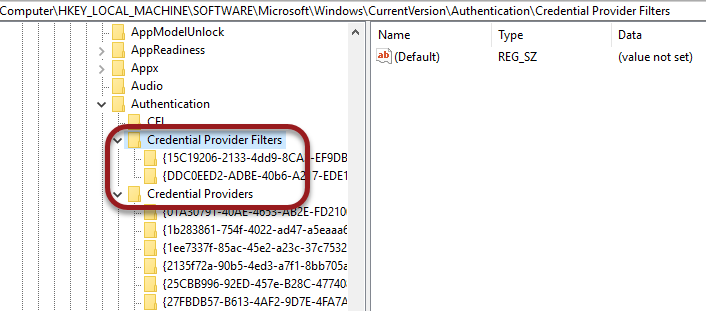
Two values from the Credential Providers folder will need to be exported then deleted.
{05102259-6b83-447a-b5f0-5bf949283a12}
{0528589e-4107-4900-832f-15fba63714ef}
Search for the first value in the Credential Providers folder.
Right-click on the value and click Export.
Save the file to your system.
Repeat steps three through six for the {0528589e-4107-4900-832f-15fba63714ef} value in theCredential Providers folder.
Locate the value from the registry entry Credential Providers Filters folder.
{05102259-6b83-447a-b5f0-5bf949283a12}
Repeat steps three through six for theCredential Provider Filters folder.
After all three of the registry values have been successfully exported and saved, right-click on each registry entry and click Delete.